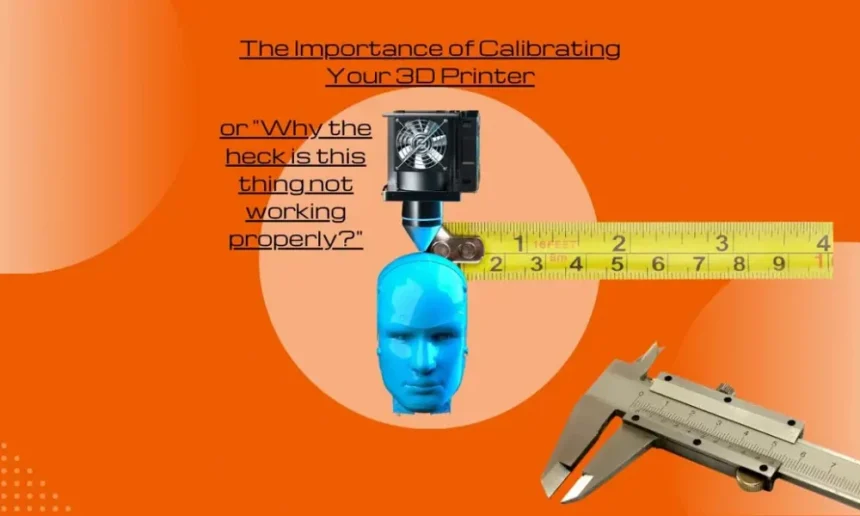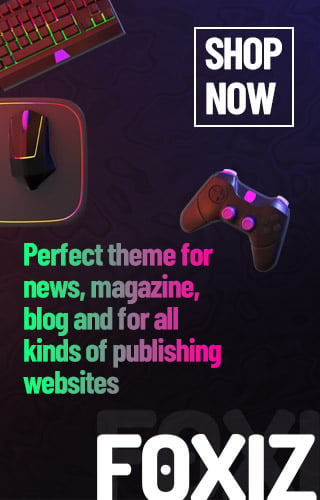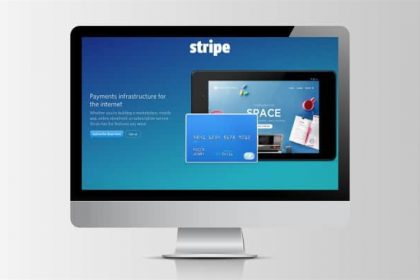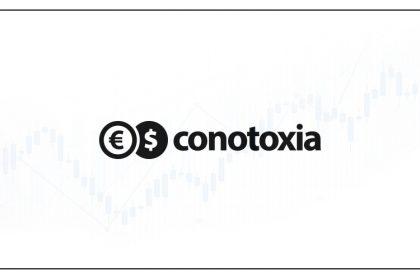3D printing has opened up a world of possibilities for hobbyists, engineers, designers, and educators. To achieve high-quality prints, proper calibration of your filament is essential. In this article, we will discuss why filament calibration is important, how to dry your filament, and provide detailed steps to calibrate your filament using Cura and OrcaSlicer.
Why You Should Calibrate Your Filament
Ensuring Print Quality
Filament calibration is vital for achieving high-quality prints. Incorrect calibration can lead to defects such as under-extrusion (not enough filament being laid down) or over-extrusion (too much filament being extruded). These issues can cause gaps, weak spots, or excess material buildup, compromising the structural integrity and appearance of your prints.
Enhancing Print Accuracy
Precision is key in 3D printing, especially for functional parts and intricate designs.
Calibrating your filament ensures that the dimensions of your printed objects match the digital design as closely as possible. This is particularly important for applications where exact measurements and fit are crucial.
Reducing Print Failures
Calibrated filaments are less likely to cause print failures. Issues such as clogging, warping, and layer separation can often be traced back to improper filament settings. By calibrating your filament, you can minimize the chances of these problems occurring, leading to more successful prints and less wasted material.
Optimizing Material Usage
Proper calibration allows you to use your filament efficiently. Over-extrusion wastes material, while under-extrusion can lead to weak prints that may need to be reprinted. By calibrating your filament, you can optimize material usage, save costs, and reduce waste.
Before You Calibrate: Ensure Your Filament is Dry
Moisture can significantly affect the quality of your prints. Filaments, especially those made from hygroscopic materials like PLA, PETG, and Nylon, can absorb moisture from the air, leading to poor print quality. Before calibrating your filament, ensure it is dry.
Drying Your Filament● Specialized Filament Dryer: A filament dryer is a device specifically designed to remove moisture from your filament. These devices maintain a constant temperature and humidity level to ensure your filament stays dry. Simply place the filament in the dryer and set the appropriate temperature and duration as recommended by the filament manufacturer.
- Filament Box and Printer Bed Combination: If you don’t have a specialized
filament dryer, you can use a combination of a filament box and your 3D printer’s
heated bed to dry your filament. Here’s how:
- Prepare the Filament Box: Cut the bottom off the filament box, then place
the filament spool on the heated bed. Put the top part of the filament box over
the spool to cover it.
- Create Ventilation: Poke some holes in the top of the filament box to allow moisture to escape.
- Set the Heated Bed Temperature: Set the bed temperature to around 50-60°C and let the spool sit for a few hours. Make sure to monitor the process to avoid overheating and damaging the filament.
How to Calibrate Your Filament in Cura
Cura is one of the most popular slicing software used by 3D printing enthusiasts. Here’s how to calibrate your filament using Cura:
Step 1: Extruder Calibration
- Mark Filament: Use a marker to mark a point on the filament 120mm above the
extruder entry point.
- Extrude Filament: Extrude 120mm of filament.
- Measure Remaining Filament: Measure the distance from the mark to the extruder entry point. There should be 20mm left if the extrusion is correct. If not, you’ll need to adjust the extrusion multiplier (Esteps).
Step 2: Adjust Extrusion Multiplier
- Calculate New Esteps: Use this formula:
New Steps/mm = [100 / (measured filament length)] x (Current steps/mm)
- Update Firmware: Update your printer’s firmware with the new Esteps value. This
process varies by printer model, so refer to your printer’s manual.
Step 3: Temperature Calibration
- Add a Temperature Tower: Download a temperature tower model from a 3D model repository.
- Configure Temperature Tower: In Cura, set the temperature ranges in the slicer
settings.3. Print and Evaluate: Print the temperature tower and assess which temperature segment produces the best results. Adjust your printing temperature accordingly. The temperature tower will help you identify the optimal printing temperature for your filament by showing how the filament performs at different temperatures.
Step 4: Flow Rate Calibration
- Print Flow Rate Test: Download a flow rate calibration model.
- Configure and Print: Slice and print the model with your filament.
- Measure Wall Thickness: Use a caliper to measure the wall thickness and compare it to the designed thickness. Adjust the flow rate in Cura settings based on your measurements.
How to Calibrate Your Filament in OrcaSlicer
OrcaSlicer is another popular slicing software used in the 3D printing community. Here’s how to calibrate your filament using OrcaSlicer:
Step 1: Extruder Calibration
- Mark Filament: Mark a point on the filament 120mm above the extruder entry point.
- Extrude Filament: Extrude 120mm of filament.
- Measure Remaining Filament: Measure the distance from the mark to the extruder entry point. There should be 20mm left if the extrusion is correct. Adjust the extrusion multiplier (Esteps) if necessary.
Step 2: Adjust Extrusion Multiplier
- Calculate New Esteps: Use this formula:
New Steps/mm = [100 / (measured filament length)] x (Current steps/mm)
- Update Firmware: Update your printer’s firmware with the new Esteps value.
Step 3: Temperature Calibration
- Add a Temperature Tower: Download a temperature tower model.
- Configure Temperature Tower: Set the temperature ranges in OrcaSlicer settings.
- Print and Evaluate: Print the temperature tower and determine the optimal printing
temperature based on the quality of each segment. The temperature tower will help
you identify the best temperature for your filament by showing how the filament
performs at different temperatures.
Step 4: Flow Rate Calibration
- Print Flow Rate Test: Download a flow rate calibration model.
- Configure and Print: Slice and print the model with your filament.
- Measure Wall Thickness: Measure the wall thickness with a caliper and adjust the
flow rate in OrcaSlicer settings accordingly.
Conclusion
Calibrating your filament is a crucial step in achieving high-quality 3D prints. By ensuring your filament is dry and following the calibration steps in your slicing software, you can significantly improve print quality, accuracy, and reliability. Whether you use Cura or OrcaSlicer, these calibration procedures will help you optimize your 3D printing experience, reduce print failures, and make efficient use of your filament. Happy printing!